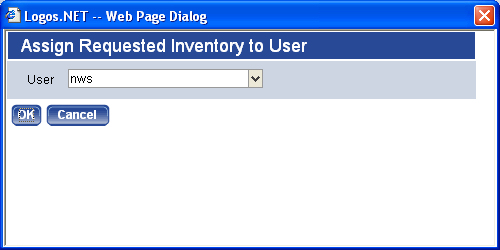Assign Users
To assign the selected row(s) to a user, select the check box at the far left of the row and click the Assign button. This will launch the Assign Requested Inventory to User pop-up.
Select the User who will be responsible for the selected orders. Click OK. This will close the pop-up and return the user to the Requested Inventory page. The page will now display the user’s name in the Assigned User column.
Note: NOTE: To remove a user assignment, click the Select checkbox for the row and click the Assign button. Blank out the value and click OK. When you return to the Requested Inventory page, the Assigned User column will be blank for that row; the item is now unassigned.
See also